Publishing reports to the Report Viewer external menu
The option to allow or prevent access is found under the advanced properties of a report in the Report Manger.
To get to it:
1. Open your Report Manager and select the report you want to work with.
2. Select the Show Advanced checkbox at the bottom of the Properties tab.
3. Look for the Allow Report Viewer and External Access option towards the bottom of the tab.
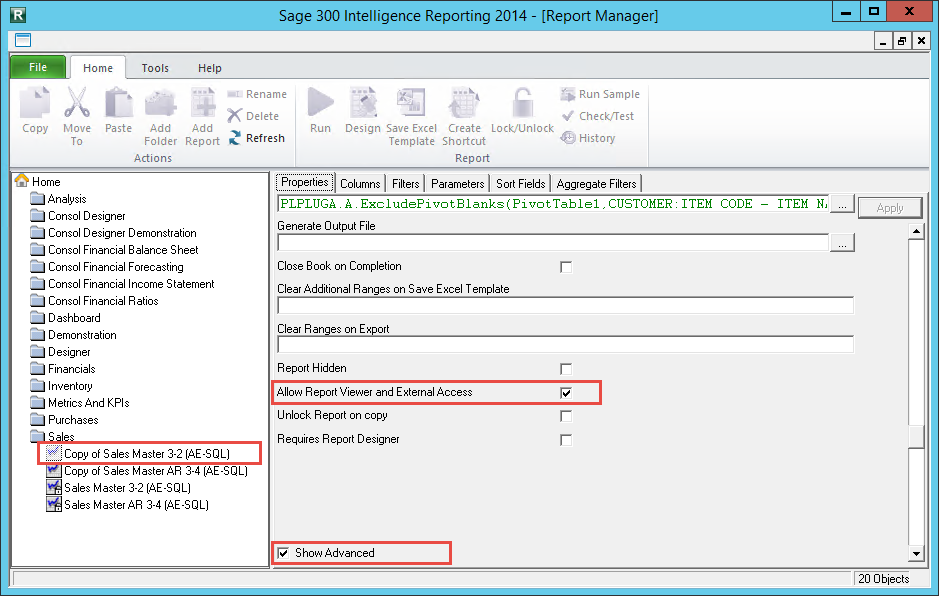
At this point, there are a few things to be aware of:
- If you’re designing a new report from scratch then by default this option is unchecked, and so Viewer access will not be provided. If you’re finished with your report and want to grant access, then select the option.
- If you’re basing your new report off an out-the-box (locked) report having made a copy of it, this option will be checked by default and so if you would like to restrict Viewer access, you’ll need to unselect it until you’re done.
- Following on from the above, this means that users will always have Viewer access to out-the-box reports, as changing the option on a locked report isn’t possible.
- Restricting access to a report hides it in the Viewer, and so users will not even be aware that it exists.
- If your Sage accounting package or business solution includes a Sage Intelligence reports menu, then the option is also used to show or hide reports there.
Related Articles
How do I create a Report Shortcut and save it for other users to run
Description: How do I create a report shortcut and save it on local network for other Intelligence Reporting users to run. Please note: these users need to have a version of Intelligence Reporting installed to run from the shortcut. Issue: Client has ...Using Variables in Other Report Properties
Variables (System and Pass Through) variables can also be used in certain properties on a report to dynamically affect them when a report is run. Some scenarios where this might be useful are listed below: Example 1 You are specifying an output file ...Number 75: Path/File access error
Problem When launching any module of Intelligence Reporting, you get a file/access path error When trying to run a report you get this error Resolution Check that you have full read/write access to the Metadata Repository Check that you have full ...Creating a Report Shortcut in Intelligence Reporting
An LNK file allows a report to be run from a shortcut without needing to use the Report Manager Interface. LNK files need to be created using the Report Manager Interface and then associated with the Alchemex.exe program under the windows operating ...Sharing Report Shortcuts using Intelligence Reporting
Problem When you create a report shortcut, it creates and points to a file within the AppData directory of the user that created the shortcut, which in turn points to the BICore.exe on the machine. When another user tries to run the report shortcut, ...