Enable .Net Framework 3.5
 Issue
Issue

Issue
- Invalid Procedure Call or Argument Number 5
- Incorrect .Net Framework installed
 Enable the .NET Framework 3.5 in Control Panel
Enable the .NET Framework 3.5 in Control Panel

Enable the .NET Framework 3.5 in Control Panel
You can enable the .NET Framework 3.5 through the Windows Control Panel. This option requires an Internet connection.
Press the Windows key
 on your keyboard, type "Windows Features", and press Enter. The Turn Windows features on or off dialog box appears.
on your keyboard, type "Windows Features", and press Enter. The Turn Windows features on or off dialog box appears.Select the .NET Framework 3.5 (includes .NET 2.0 and 3.0) check box, select OK, and reboot your computer if prompted.
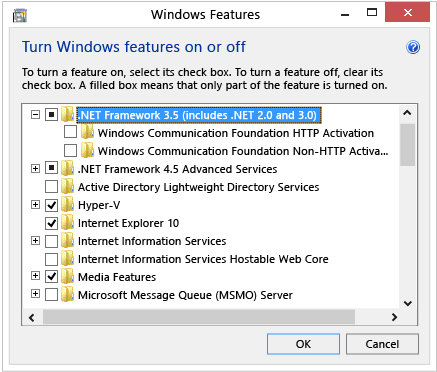
You don't need to select the child items for Windows Communication Foundation (WCF) HTTP Activation and Windows Communication Foundation (WCF) Non-HTTP Activation unless you're a developer or server administrator who requires this functionality.
Related Articles
.Net Installation Error on Windows 10
Problem: You are running into an error when you are trying to install the Intelligence Reporting product onto a Windows 8 or 10 workstation. Resolution: Open the Control Panel and go to Programs and Features Select Turn Windows Features on or off ...Enabling Macro Settings in Microsoft Excel
Desired Settings To enable many of the Intelligence Reporting reports to run, you need to ensure that all Macro's are fully enabled as they are used extensively throughout all of the reports. Change macro settings in the Trust Center Macro settings ...The Sage Intelligence Report Designer Add-In is not responding
Products Sage 300 2016 Description When trying to add a New Layout in Sage Intelligence Report Designer reports, the below error appears. DESCRIPTION Cause The Visual Basic for Applications (VBA) components / .NET Programmability are not installed. ...Downloading and Installing Intelligence Reporting
1. Download Intelligence Reporting To download your version of Sage Intelligence, visit our website and choose the appropriate version. a) Visit our website here: https://www.alchemex.com.au/intelligence-reporting/#alchemextrial b) Choose the ...Microsoft Excel Security Issue Disabling Macros
Overview of Microsoft Security Issue Earlier in 2022, Microsoft added a security measure to Office applications where it blocks Visual Basic for Applications(VBA) macros by default on any files sent via the internet. You cannot prevent the block from ...